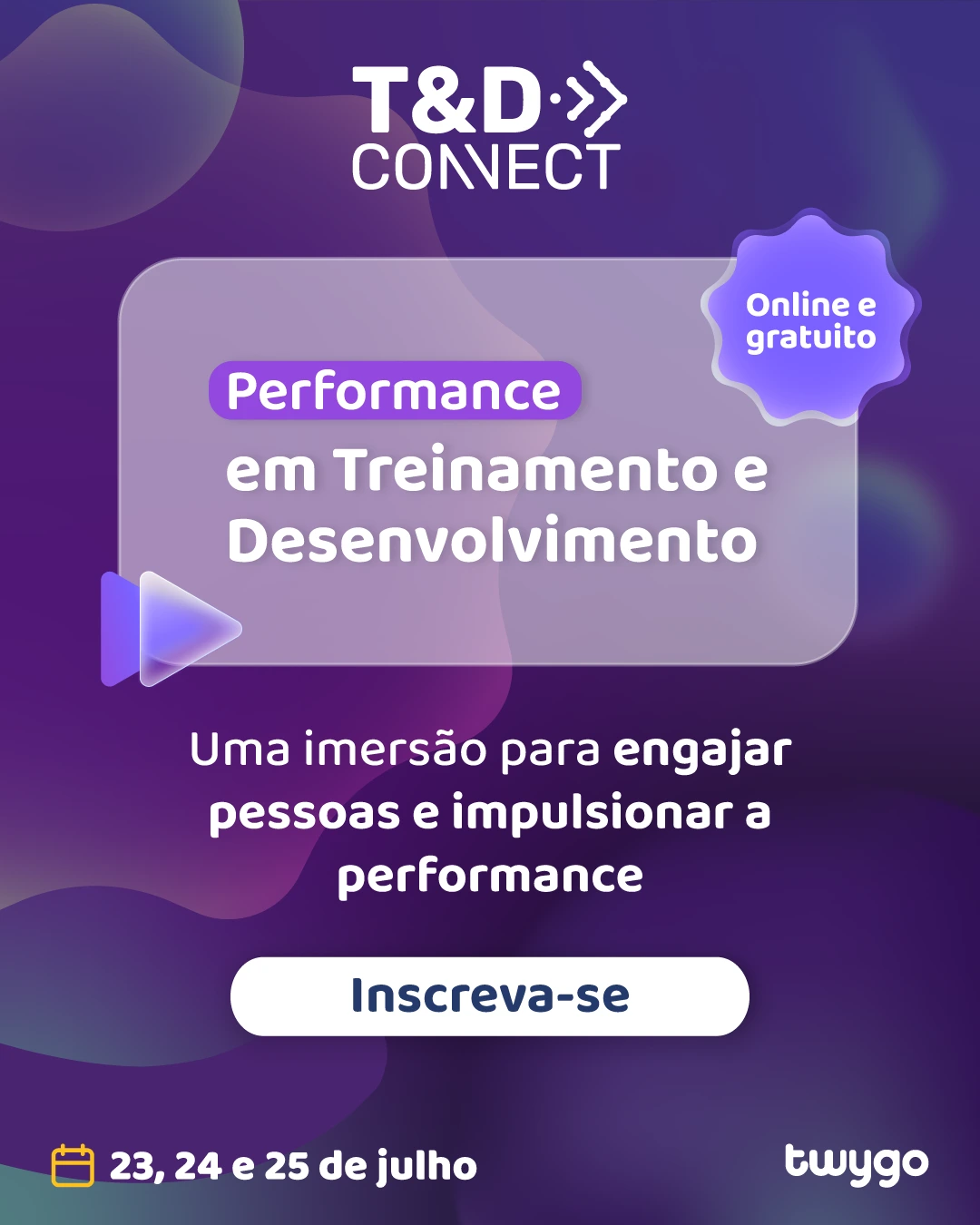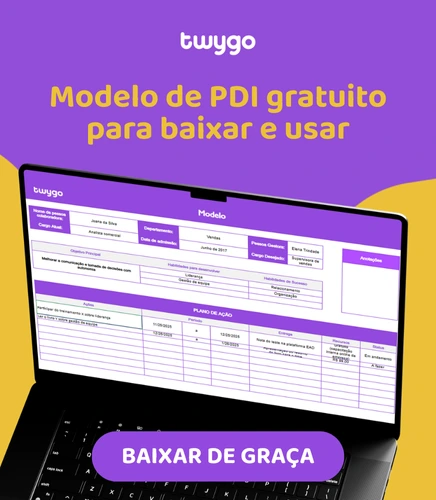How to integrate Kahoot activities on Twygo
Start by accessing kahoot and create an account, or log in if you already have one. Both options are in the top right corner of the page. When selecting the option to create an account, the next
Start by accessing kahoot and create an account, or log in if you already have one. Both options are in the top right corner of the page.
When selecting the option to create an account, the next step is to choose the type of account, we recommend that you choose the teacher option because that way you can access several resources for free:
Once this is done, a second screen will appear, choose Higher education
After that, just create an email and password for your account:
Once this is done, you will have the plan options, you can choose the one that is best for you. If you want the free plan, scroll down a bit and click continue for free.
With the account already created, open the home screen and click Create in the upper right corner to create some content.
When selecting the Create box, two options will appear: Kahoot and Course.
When choosing the Kahoot option, a page will appear with some templates for you to choose and edit as you prefer.
On the next screen, you can choose the type of question you want, to choose the correct option, just click on the circle referring to the answer:
Another example of a question is the option of true or false, there are also other options, such as the time limit that the person has to answer the question, if the number of points that this question will have is standard, double or none. Depending on the question type you choose, other options may appear in this right-hand menu.
When your Kahoot is finished, click on Save, located in the upper right-hand menu:
When you are satisfied with your Kahoot, click on Save in the right top menu and then click on reports:
After seeing the reports screen, click Host a kahoot:
Click on the name of the kahoot you just saved and select Assign:
On the next screen, configure with the options you want and click Create:
Select the game you want to insert on the platform and click Copy URL as in the image below:
With the URL copied, enter Twygo and paste the link between the codes below:
<iframe src= "COPIED LINK" width=620 height=280></iframe>
Example of how it looks on Twygo:
When testing, your content will appear as follows:
You enter your nickname and start Quizz. Ready, game integrated into Twygo!
Teste a Twygo agora mesmo
Publique um ambiente de aprendizagem com a cara da sua marca ainda hoje
 Gabrielly Pazetto
Gabrielly Pazetto